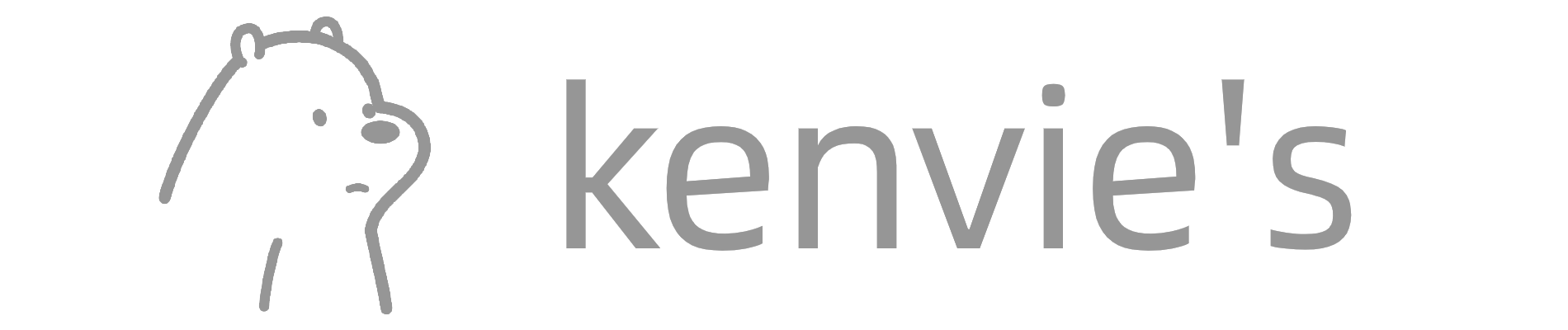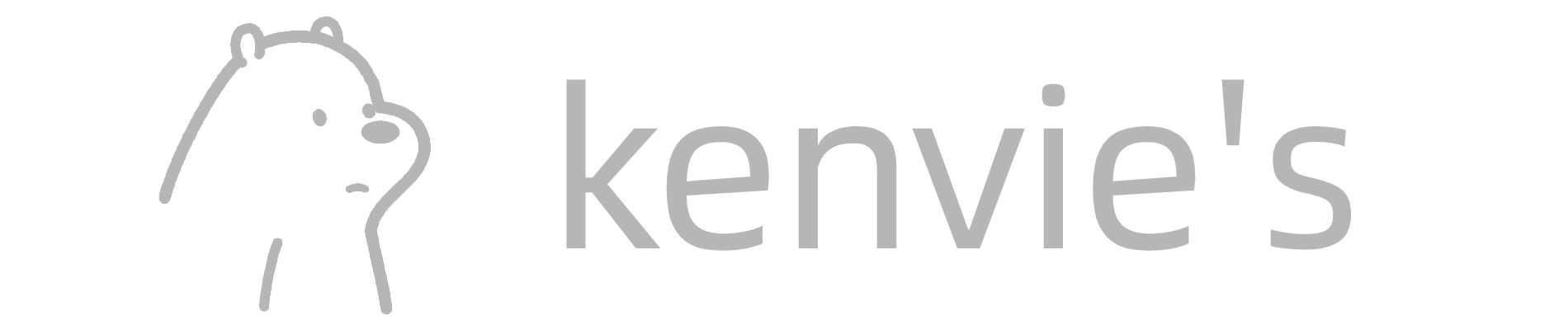4.使用VMware软件和提供的CentOS-7-x86_64-DVD-1511.iso创建虚拟机,自行配置好网络并多添加一块大小为20G的硬盘,使用fdisk命令对该硬盘进形分区,要求分出三个大小为5G的分区。使用这三个分区,创建名xcloudvg的卷组。然后创建名xcloudlv的逻辑卷,大小为12G,最后用xfs文件系统对逻辑卷进行格式化并挂载到/mnt目录下。将上述所有操作命令和返回结果以文本形式提交到答题框。
前期准备
搭建一个虚拟机,镜像为CentOS-7-x86_64-DVD-1511配置好网络,关机,新添加一个硬盘,大小为20G
对该硬盘分区
1、进入该硬盘
[root@localhost ~]# fdisk /dev/sdc2、给这个硬盘分3个区,每个硬盘5G空间大小
[root@localhost ~]# fdisk /dev/sdc
Welcome to fdisk (util-linux 2.23.2).
Changes will remain in memory only, until you decide to write them.
Be careful before using the write command.
Device does not contain a recognized partition table
Building a new DOS disklabel with disk identifier 0x9953e222.
Command (m for help): #n
Partition type: #直接回车
p primary (0 primary, 0 extended, 4 free)
e extended
Select (default p): #直接回车
Using default response p
Partition number (1-4, default 1): #直接回车
First sector (2048-41943039, default 2048): #直接回车
Using default value 2048
Last sector, +sectors or +size{K,M,G} (2048-41943039, default 41943039): #+5G
Partition 1 of type Linux and of size 5 GiB is set
Command (m for help): #n
Partition type:#直接回车
p primary (1 primary, 0 extended, 3 free)
e extended
Select (default p): #直接回车
Using default response p
Partition number (2-4, default 2): #直接回车
First sector (10487808-41943039, default 10487808): #直接回车
Using default value 10487808
Last sector, +sectors or +size{K,M,G} (10487808-41943039, default 41943039): #+5G
Partition 2 of type Linux and of size 5 GiB is set
Command (m for help): #n
Partition type: #直接回车
p primary (2 primary, 0 extended, 2 free)
e extended
Select (default p): #直接回车
Using default response p
Partition number (3,4, default 3): #直接回车
First sector (20973568-41943039, default 20973568): #直接回车
Using default value 20973568
Last sector, +sectors or +size{K,M,G} (20973568-41943039, default 41943039): #+5G
Partition 3 of type Linux and of size 5 GiB is set
Command (m for help): #p 查看分区
Disk /dev/sdc: 21.5 GB, 21474836480 bytes, 41943040 sectors
Units = sectors of 1 * 512 = 512 bytes
Sector size (logical/physical): 512 bytes / 512 bytes
I/O size (minimum/optimal): 512 bytes / 512 bytes
Disk label type: dos
Disk identifier: 0x9953e222
Device Boot Start End Blocks Id System
/dev/sdc1 2048 10487807 5242880 83 Linux
/dev/sdc2 10487808 20973567 5242880 83 Linux
/dev/sdc3 20973568 31459327 5242880 83 Linux
Command (m for help): #w 保存退出
The partition table has been altered!
Calling ioctl() to re-read partition table.
Syncing disks.3、查看给硬盘的分区
[root@localhost ~]# fdisk -l /dev/sdc
Disk /dev/sdc: 21.5 GB, 21474836480 bytes, 41943040 sectors
Units = sectors of 1 * 512 = 512 bytes
Sector size (logical/physical): 512 bytes / 512 bytes
I/O size (minimum/optimal): 512 bytes / 512 bytes
Disk label type: dos
Disk identifier: 0x9953e222
Device Boot Start End Blocks Id System
/dev/sdc1 2048 10487807 5242880 83 Linux
/dev/sdc2 10487808 20973567 5242880 83 Linux
/dev/sdc3 20973568 31459327 5242880 83 Linux创建卷组
用sdc的三个分区,创建xcloudvg卷组
[root@localhost ~]# vgcreate xcloudvg /dev/sdc1 /dev/sdc2 /dev/sdc3
Physical volume "/dev/sdc1" successfully created
Physical volume "/dev/sdc2" successfully created
Physical volume "/dev/sdc3" successfully created
Volume group "xcloudvg" successfully created创建逻辑卷
用刚刚创建的xcloudvg卷组创建大小为12G的逻辑卷xcloudlv
[root@localhost ~]# lvcreate -n xcloudlv -L 12G xcloudvg
Logical volume "xcloudlv" created.查看创建的逻辑卷,/dev/mapper/xcloudvg-xcloudlv就是我们创建的逻辑卷
[root@localhost ~]# fdisk -l
...
Disk /dev/mapper/xcloudvg-xcloudlv: 12.9 GB, 12884901888 bytes, 25165824 sectors
Units = sectors of 1 * 512 = 512 bytes
Sector size (logical/physical): 512 bytes / 512 bytes
I/O size (minimum/optimal): 512 bytes / 512 bytes格式化逻辑卷
格式化刚刚创建的逻辑卷(xfs格式)
[root@localhost ~]# mkfs -t xfs /dev/mapper/xcloudvg-xcloudlv
meta-data=/dev/mapper/xcloudvg-xcloudlv isize=256 agcount=4, agsize=786432 blks
= sectsz=512 attr=2, projid32bit=1
= crc=0 finobt=0
data = bsize=4096 blocks=3145728, imaxpct=25
= sunit=0 swidth=0 blks
naming =version 2 bsize=4096 ascii-ci=0 ftype=0
log =internal log bsize=4096 blocks=2560, version=2
= sectsz=512 sunit=0 blks, lazy-count=1
realtime =none extsz=4096 blocks=0, rtextents=0挂载
将/dev/mapper/xcloudvg-xcloudlv挂载到/mnt目录
[root@localhost ~]# mount /dev/mapper/xcloudvg-xcloudlv /mnt
[root@localhost ~]# df -h
Filesystem Size Used Avail Use% Mounted on
/dev/mapper/centos-root 36G 855M 35G 3% /
devtmpfs 1.9G 0 1.9G 0% /dev
tmpfs 1.9G 0 1.9G 0% /dev/shm
tmpfs 1.9G 8.5M 1.9G 1% /run
tmpfs 1.9G 0 1.9G 0% /sys/fs/cgroup
/dev/sda1 497M 125M 373M 25% /boot
tmpfs 378M 0 378M 0% /run/user/0
/dev/mapper/xcloudvg-xcloudlv 12G 33M 12G 1% /mnt