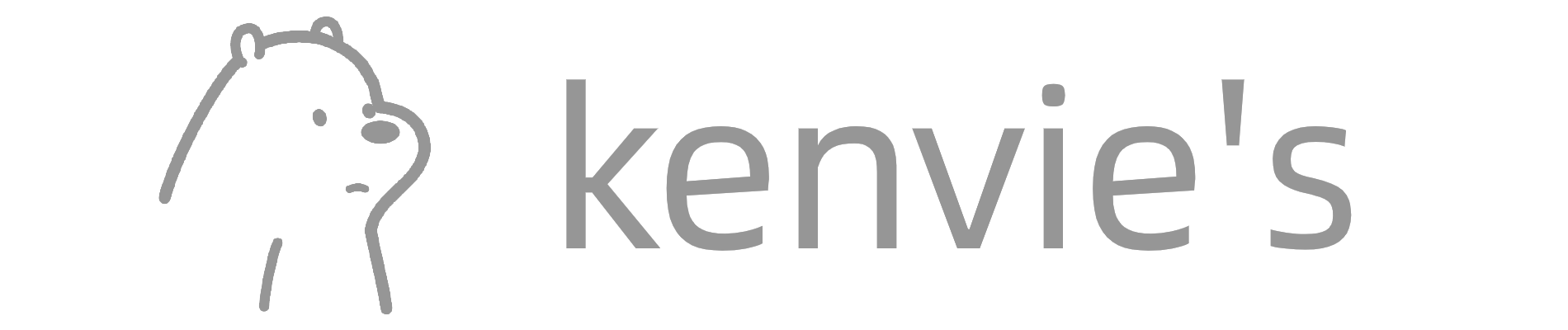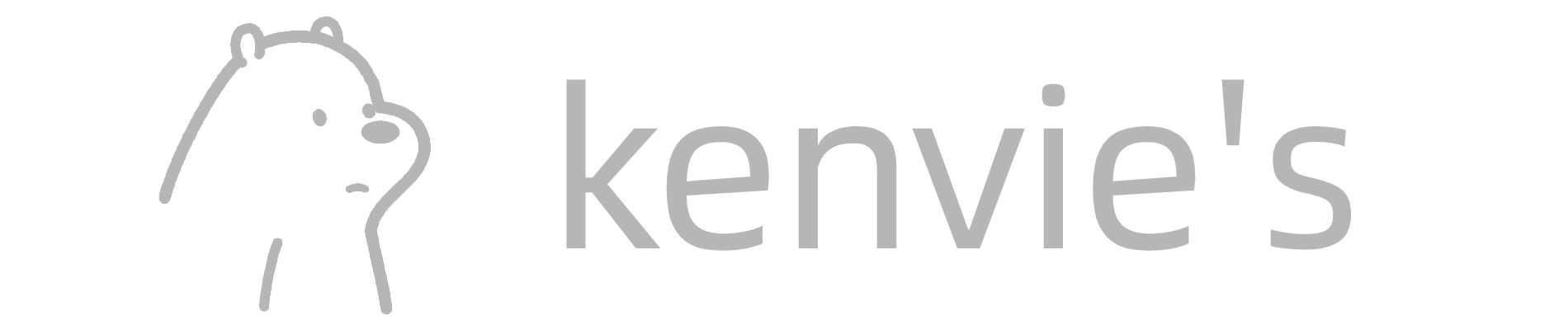高德地图(火星坐标)
高德矢量底图
https://wprd01.is.autonavi.com/appmaptile?x={x}&y={y}&z={z}&lang=zh_cn&scl=1&style=7高德卫星影像
https://webst01.is.autonavi.com/appmaptile?style=6&x={x}&y={y}&z={z}高德路网注记
https://webst01.is.autonavi.com/appmaptile?style=8&x={x}&y={y}&z={z}ArcGIS图源
ArcGIS卫星影像
https://server.arcgisonline.com/arcgis/rest/services/World_Imagery/MapServer/tile/{z}/{y}/{x}.pngwayback不同时序影像瓦片
如下配置获取不同时段瓦片请求链接
https://s3-us-west-2.amazonaws.com/config.maptiles.arcgis.com/waybackconfig.jsonitemURL 为瓦片地址,将/{level}/{row}/{col}替换为/{z}/{y}/{x}即可
例如
https://wayback.maptiles.arcgis.com/arcgis/rest/services/World_Imagery/WMTS/1.0.0/default028mm/MapServer/tile/27982/{z}/{y}/{x}